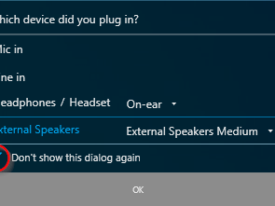How to disable IE Enhanced Security Configuration
Date : October 18, 2016
With a fresh Windows Server installation you are unable to browse the web by default, thanks to Internet Explorer Enhanced Security Configuration. This “feature” essentially disables browsing in IE outright. There is a good reason for this, as browsing the web exposes the server to the outside world, and with that comes potential security risks (especially with a non-updated version of IE).
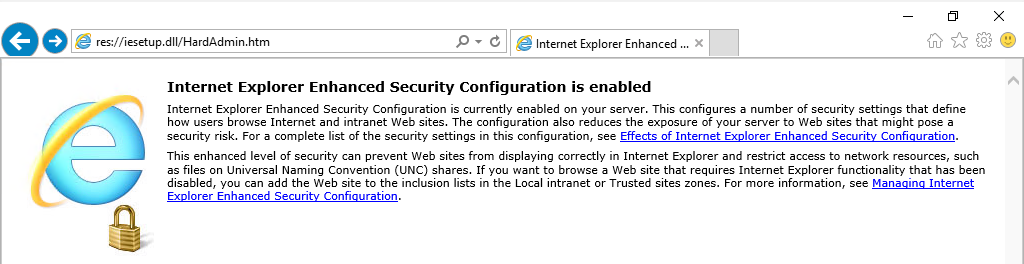
However, it is possible to disable this feature:
- Head over to Server Manager (ServerManager.exe)
- Select option 1: Configure this local server
- In the top window in the right hand column, it will show IE Enhanced Security Configuration: On. Give it a click and you’ll see a new window
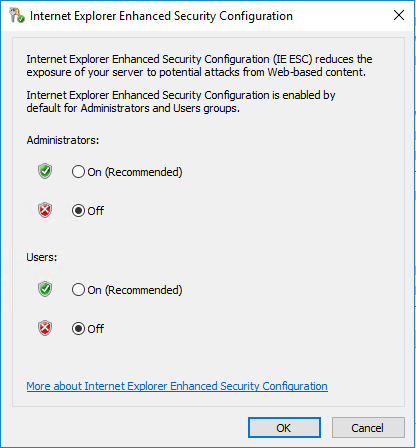
- Set these both of Off, and when you relaunch IE you’ll see a slightly different looking screen
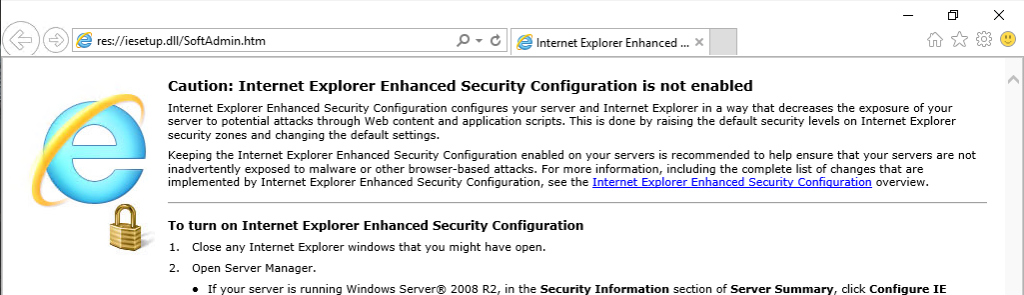
- Try and browse to any webpage now
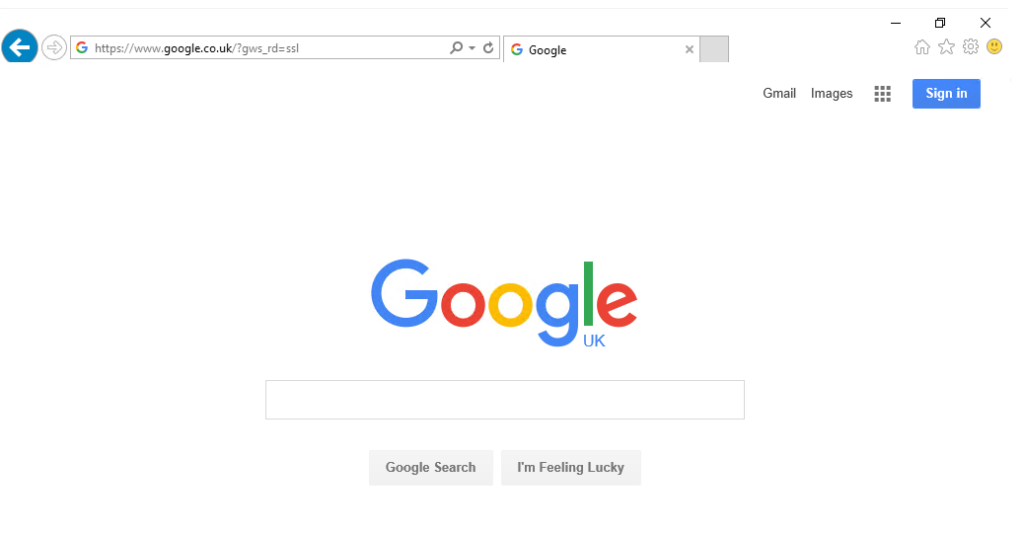
- Magic!
Remember, it’s far from a great idea to be browsing the web on a server. If you really do have to, make sure you are using a fully updated browser.
More info on IE ESC: https://support.microsoft.com/en-gb/kb/815141